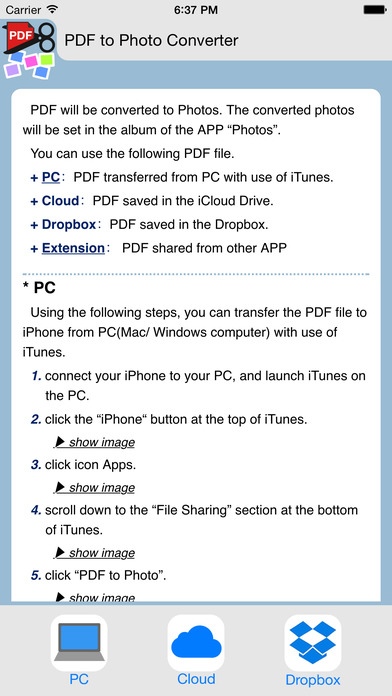PDF to Photo converter 1.0.1
Continue to app
Paid Version
Publisher Description
PDF will be converted to Photos. The converted photos will be set in the album of the APP Photos . You can use the following PDF file. + PC : PDF transferred from PC with use of iTunes. + Cloud : PDF saved in the iCloud Drive. + Dropbox : PDF saved in the Dropbox. + Extension : PDF shared from other APP * PC Using the following steps, you can transfer the PDF file to iOS-device(iPhone/ iPad/ iPod touch) from PC(Mac/ Windows computer) with use of iTunes. 1. connect your iOS-device to your PC, and launch iTunes on the PC. 2. click the iPad/iPhone/iPod button at the top of iTunes. 3. click icon Apps. 4. scroll down to the File Sharing section at the bottom of iTunes. 5. click PDF to Photo . 6. drop your PDF file into the zone of PDF to Photo Documents . * Extension Other APPs( Mail , abobe Reader , and so on) can share the PDF to this APP PDF to Photo . Shared PDF will be converted to Photos. from APP Mail 1. open a PDF on APP Mail . 2. tap the button share . 3. tap the button PDF to Photo . If you can not see the button : X.1. open More. X.2. check ON APP PDF to Photo .
Requires iOS 8.0 or later. Compatible with iPhone, iPad, and iPod touch.
About PDF to Photo converter
PDF to Photo converter is a paid app for iOS published in the Office Suites & Tools list of apps, part of Business.
The company that develops PDF to Photo converter is tomoaki takeda. The latest version released by its developer is 1.0.1.
To install PDF to Photo converter on your iOS device, just click the green Continue To App button above to start the installation process. The app is listed on our website since 2015-03-27 and was downloaded 3 times. We have already checked if the download link is safe, however for your own protection we recommend that you scan the downloaded app with your antivirus. Your antivirus may detect the PDF to Photo converter as malware if the download link is broken.
How to install PDF to Photo converter on your iOS device:
- Click on the Continue To App button on our website. This will redirect you to the App Store.
- Once the PDF to Photo converter is shown in the iTunes listing of your iOS device, you can start its download and installation. Tap on the GET button to the right of the app to start downloading it.
- If you are not logged-in the iOS appstore app, you'll be prompted for your your Apple ID and/or password.
- After PDF to Photo converter is downloaded, you'll see an INSTALL button to the right. Tap on it to start the actual installation of the iOS app.
- Once installation is finished you can tap on the OPEN button to start it. Its icon will also be added to your device home screen.